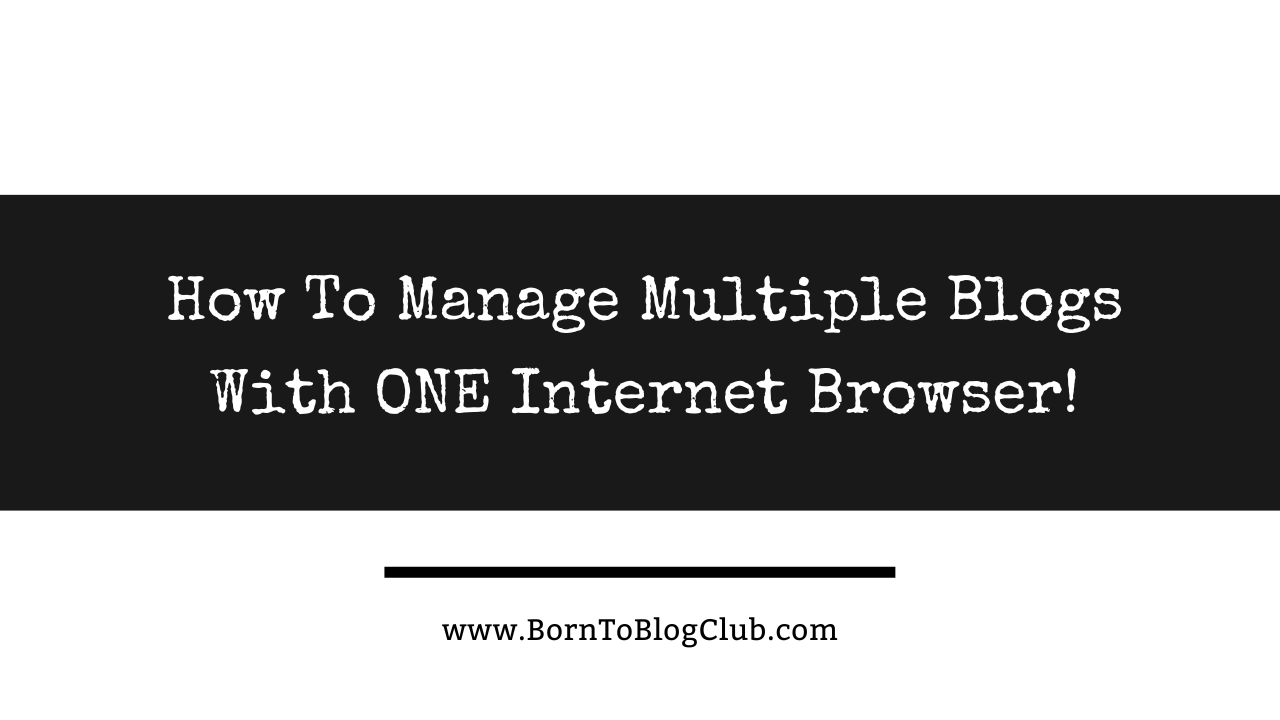Are you Seeking advice on how to manage multiple blogs Without Burning Out? A little secret Successful Bloggers know: One of the easiest ways to manage multiple blogs is to use an Internet Browser like Google to add each account as a separate profile!
Over time I have found myself managing multiple blogs, email addresses, social media accounts, files and folders etc… some for personal vs business. Plus, some are mine vs clients of mine. However, when I started running multiple blogs, I found myself needing a “system” that would keep me organized and save me time. Plus a way to avoid feeling burnout as a blogger trying to manage more than one blog!
I wanted to share a few blogging tips one of which is this little productivity hack and major time saver with you by showing you how to set up multiple “profiles” using a Google Chrome Browser! You can access all of your accounts separately and save your passwords securely all in one place!
This is the same EXACT system I use to manage multiple blogs all in one place, one computer, one internet browser, aka another SIMPLE blogging tip that saves me time, make me more productive that you can also copy and customize too!
DISCLAIMER: FYI you must have a Google Gmail Address for this to work! In fact, you should have a separate Gmail address for all your businesses, blogs, personal account, etc… You will sign in to each profile with those email addresses to set them up! (If you don’t already have one then you’ll should be prompted to set up a new account if not you can create a new Gmail Address and Account here first!
How I Manage Multiple Blogs With ONE Internet Browser:
Download Google Chrome Internet Browser
You might be use to using Apple’s “Safari” or Mozilla FireFox, I’m not even sure of all the names out there, but I have found that Downloading and using the Google Chrome Browser for all my Internet surfing needs allows me to be more productive especially as a blogger blogging!

Set up your new Chrome profile
When you open the Google Chrome Internet Browser for the first time it will ask if you want to “Sign In or Continue Without An Account”
To access your Google Chrome across all your devices, Sign In, then turn on sync.

Sign In To Chrome (Using Google Account)
You should already have a Gmail Address If not then at this point you will “Create Account” instead of “Sign In”

Turn on sync
Next you’re going to “Turn On Sync” to Back up your stuff and use it on any device for things like bookmarking websites, Autofilling information on forms and passwords, adding Google Chrome Extensions, keepign up with your internet Browsing History and More! Select >> YES, I’m In!
(P.S. You can always review the setting and change these options later)

Google Chrome Browser Profile
You should now be signed in and see a “Profile” for your new Chrome Browser!

Google Chrome Profiles
I use a Apple MacBook Pro and at the top of my Browser I can see all my profiles under the “Profiles” tab on my Google Chrome Browser. Here I can switch between my profiles, edit, or add a new one! Each profile is a different email (Gmail Address) account.

Please leave a comment below and Let me know your thoughts on this post.
Don’t Miss A Thing…
Follow @BornToBlogClub on your favorite social media platforms via: Pinterest, Facebook, Instagram, Twitter X, LinkedIn, TikTok, YouTube and Don’t forget to Sign Up for the FREE B2B NEWSLETTER!
ABOUT ME:
If we haven’t officially met, Hi I’m Blogging Brandi an EX-Corp Kool-Aid Drinker, born to be a blogger, Creator, and Entrepreneur! I also have a Degree in Finance and am a Licensed Cosmetologist. Plus, I LOVE RVing and hanging out with my Dogs ( I have a Cat too!)…
Affiliate Disclaimer: Note this description contains affiliate links that allow you to find the items mentioned in this video and support the channel at no cost to you. While this channel may earn minimal sums when the viewer uses the links, the viewer is in no way obligated to use these links. Thank you for your support!
Related:
- How to Manage Multiple Blogs Without Burning Out
- Seeking advice on how to manage multiple blogs
- How to Manage Multiple Blogs
#SuccessfulBlogger #Blogging #HowToBlog #BloggingTips #MultipleBlogs #Blogs #Blogger #Writing #Author #AvoidBurnout #HowToManage #BornToBlogClub #BloggingBrandi #BloggerBurnout #DigitalNomad #LapTopLifestyle #WorkFromAnywhere #MakeMoneyOnline #FreeBloggingCourse #Google #OnlineBusiness

If we haven’t officially met, Hi I’m Blogging Brandi an EX-Corp Kool-Aid Drinker, born to be a blogger, Creator, and Entrepreneur! I also have a Degree in Finance and am a Licensed Cosmetologist. Plus, I LOVE RVing and hanging out with my Dogs ( I have a Cat too!)…