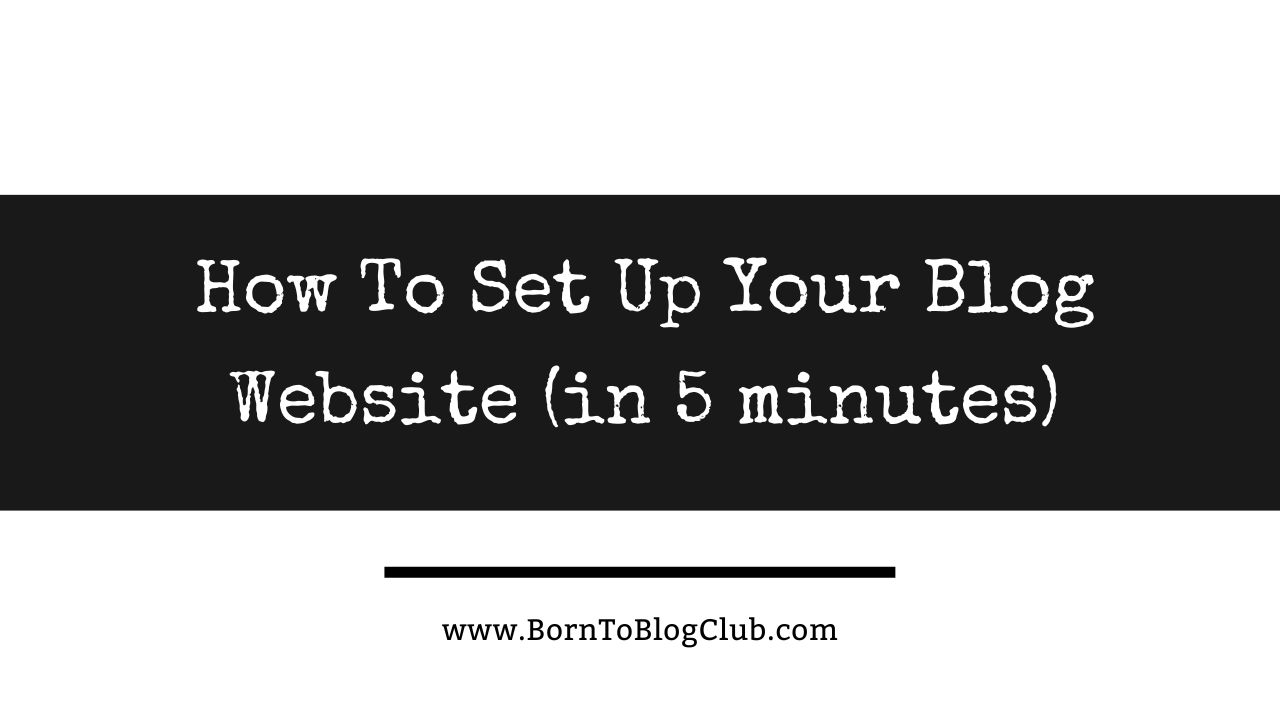Wondering How to Start a Blog in 2024? Ready To Launch Your Voice: Create a Blog in 5 Minutes (Seriously!) Everything you need to know about Creating a Website in 5 Minutes A Step-by-Step Guide and part of my Blogging For Beginners tutorials!
If you have been asking: How do I create my own blog website? What is the easiest site to start a blog? The answer is WordPress and the fastest, easiest way for How To Set Up Your Blog Website is done by using GoDaddy. But, everyone has their own advice for what hosting provider to use when the question arises about How to Create a Website.
So if you need to know How to Start a Blog in 5 Minutes, don’t worry I’ve got you covered! Here’s How to make your website in 5 minutes – a step-by-step guide!
How to set up a blog in 5 minutes
It has already taken me longer to write this than it did to complete the steps in this process. I like to use GoDaddy’s Managed WordPress Hosting to create my blogs (aka websites). All I do is answer a few questions, click a few buttons, and whala I have a website, blog, online store, and more that I can customize. You don’t even have to come up with a name or buy a domain to build a website, blog, etc… In fact, I didn’t when I was going through this process!
I feel like too many people make too many excuses and struggle with the process of taking a step toward starting their blog and website. So I’m breaking down the steps to show how EASY and FAST it is to get started a blog with this 5-minute process! — although it may take you a little longer than it does me 😉
Launch Your Voice: Create a Blog in 5 Minutes (Seriously!)
Sign Up For GoDaddy’s Managed WordPress Hosting
First, be sure to sign up for GoDaddy’s Managed WordPress Hosting platform. I cannot stress this part enough MANAGED WORDPRESS!
I use the bottom lowest cheapest aka “BASIC PLAN” to build a website, with an online shop, and of course a BLOG! You can always upgrade if needed later on. Once you do this then you can go through the process of setting up your blogging website.

Start Building Your WordPress Website
The next question you are going to get asked is if you want to start building a brand new website or if you have an existing WordPress website you want to migrate. If you have one you can bring it over and it will be almost a complete copy of your website. Or you can create a brand new blog website like I’m showing you how to do here.
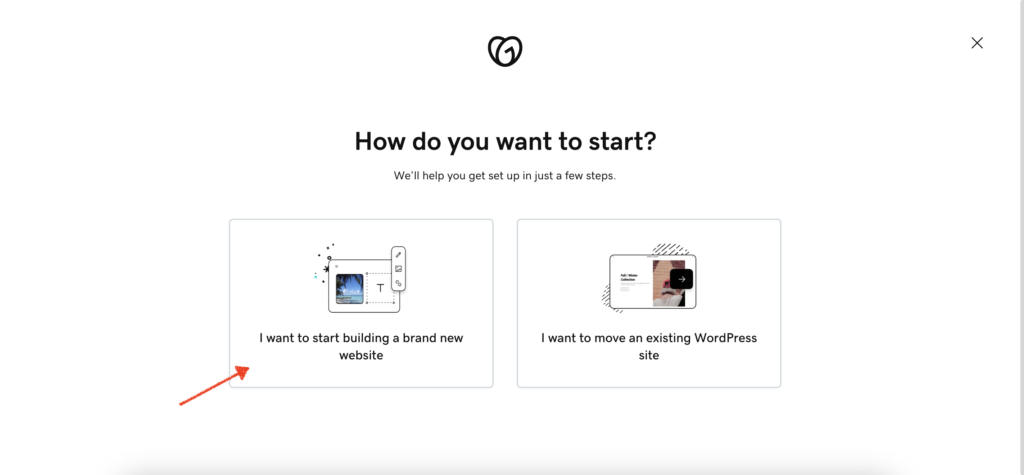
Who are you building this website for?
The next question you should know the answer to is who are you building this website for? — Yourself or someone else?
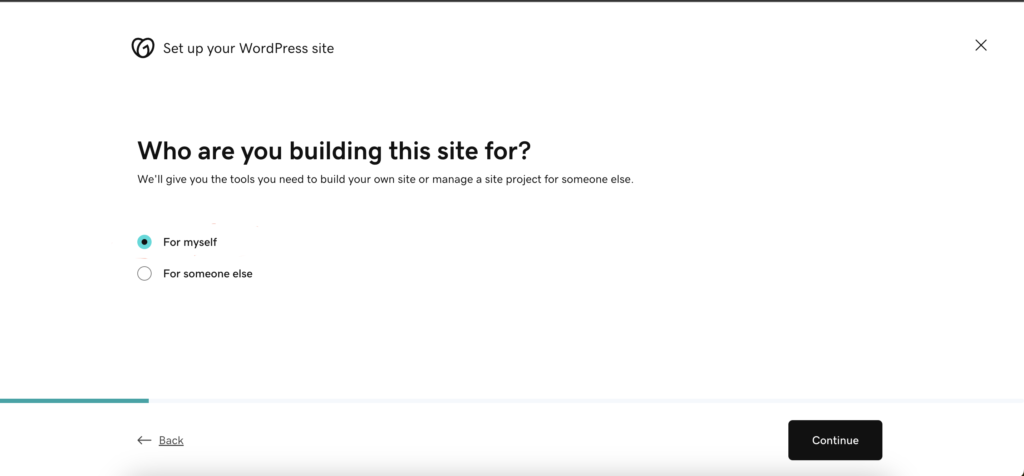
How do you plan to use this website?
Obviously, you want to build a blog to write blog posts, but essentially you’re building a website, with a blog on it. But, you can add other options like an online store, appointment scheduling, displaying your portfolio, etc…
Personally If I was not sure which ones I wanted to add I’d select all of them that way all the features I would want are set up from the start and I can remove certain features/plugins if needed.
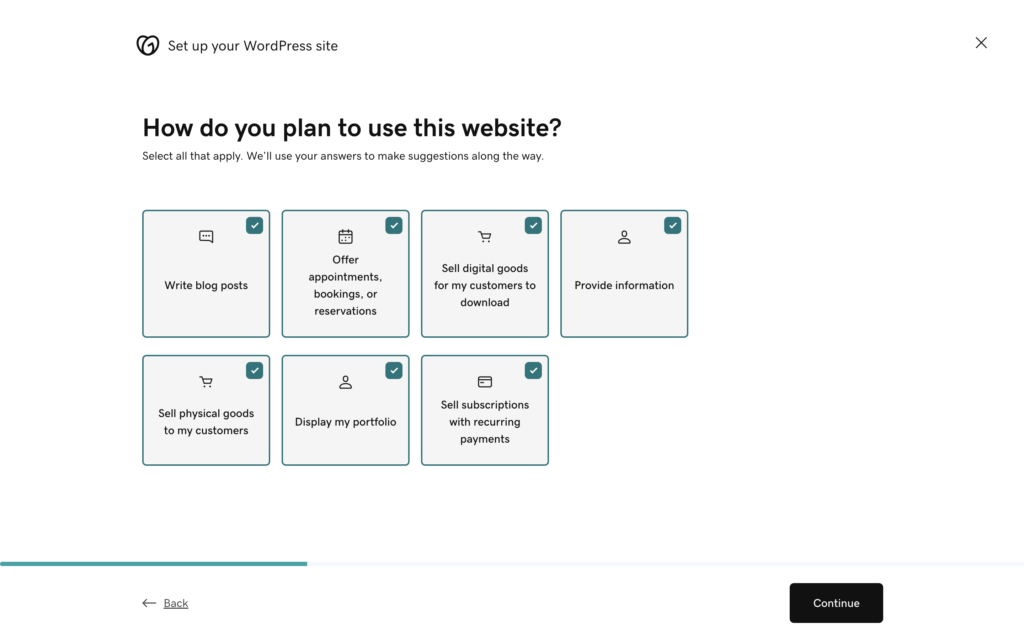
Choose a Name for your site
You’re going to be asked to choose a name for your blog website BUT do not worry you can always change this later! Plus, at this point, your blog website will not be published and only have a strange www.URL.com address ( www.hgjfuynt6475.myupload.com — something you will change later once you buy a domain name, connect it and launch your website, etc…) But for now, you can use a word that describes your website like Travel Blog, Money Blog, Dog Blog, RV Blog, Business Blog, — keep it simple! This is just to help visually set up your website for now.
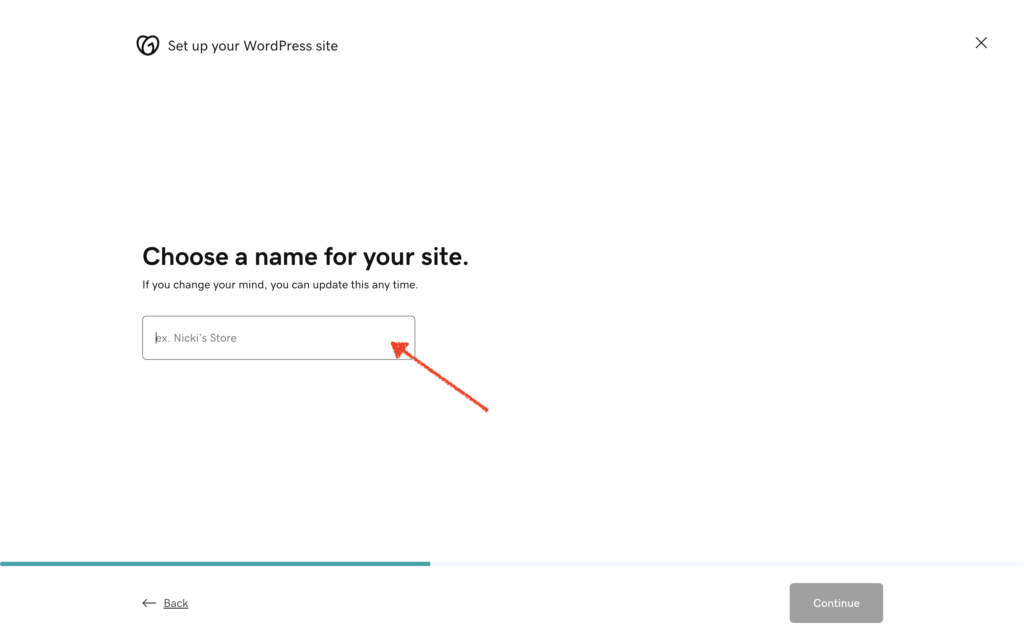
Optimize your site for search
You’re going to be asked if you’d like to optimize your blog website for search engines to be able to index your content. I as well as GoDaddy recommend you install the SEO optimizer!
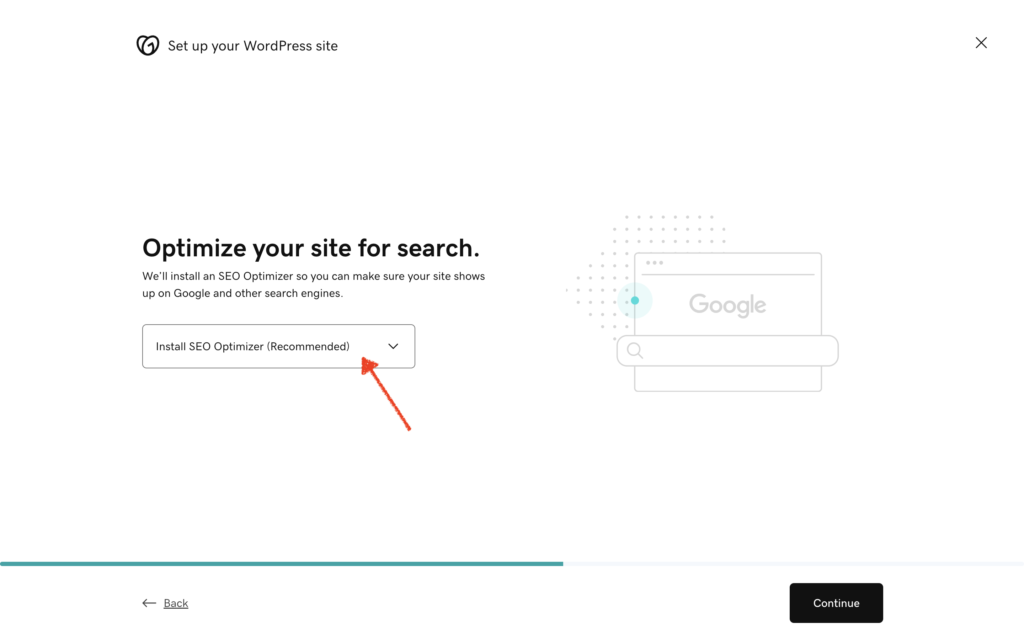
Optimize your site for speed
Next, Choose the recommended location to help optimize your blog website for speed.
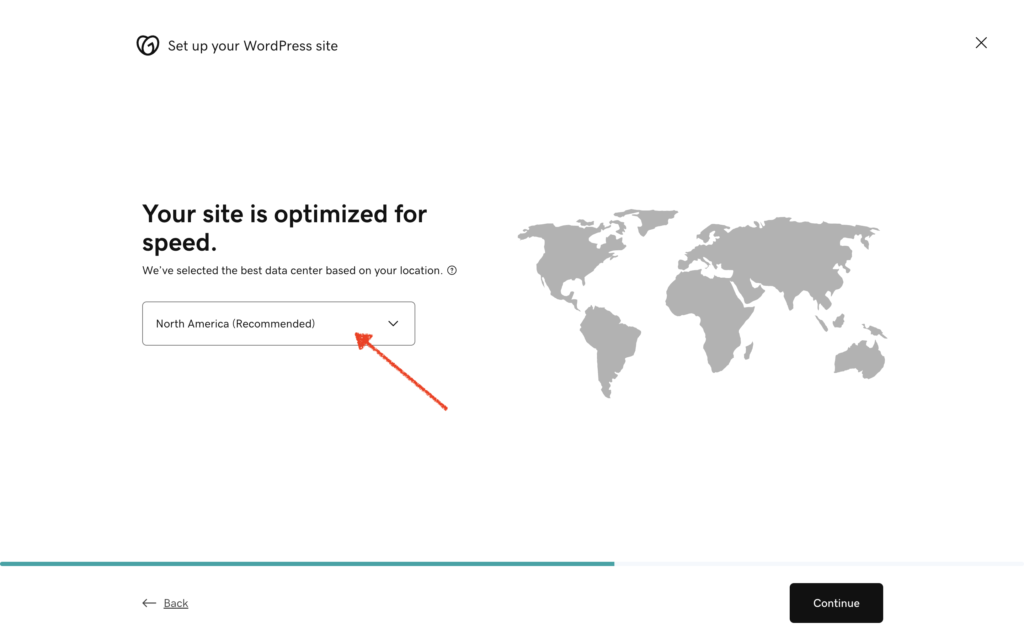
Pick a template or start from scratch
Next, you’re going to need to make a decision whether you want to use one of the GoDaddy Theme Templates or start from a Blank Template. You can preview them before making a decision.
FYI The Blank Template is really BLANK, great for those who plan on buying a theme and installing it. But, I’m just warning you it is BARE — no menus, no pages, no posts, no homepage or blog that is usable or customizable. You have to build everything from the ground up!
Picking a Template and using one of GoDaddy’s Themes is the best way to go for having something to start with, but you will still need to customize things like the menu, colors, images, etc… I usually choose one that has a clickable button at the top so that I can add a call to action like to “Sign Up for My Newsletter“
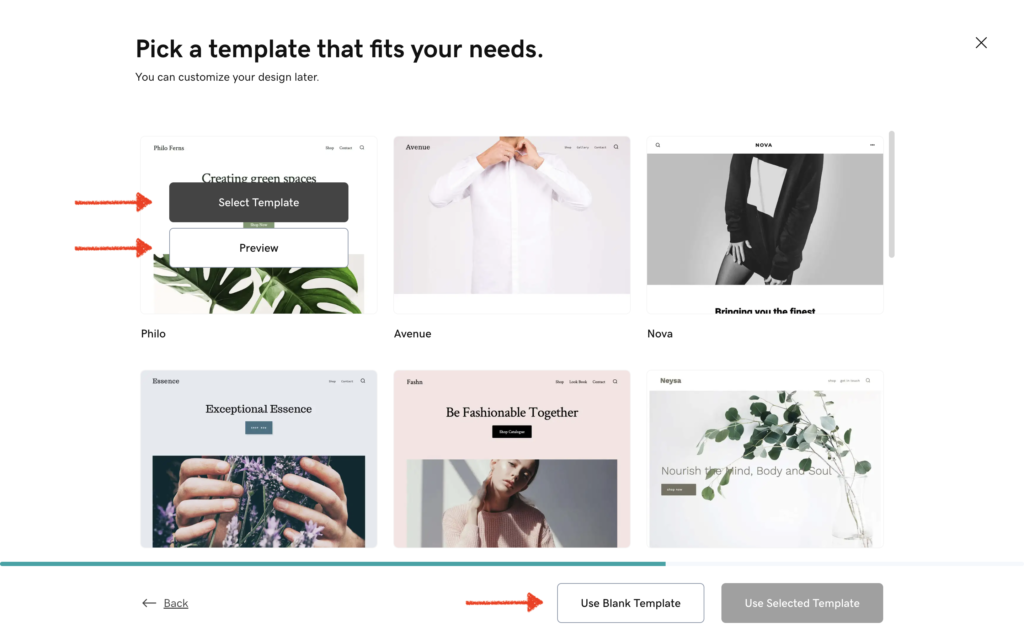
Preview
Once you have chosen a theme for your new blog and website you have the option to preview and install it. Or you can keep on looking for another one that fits your needs. Even if you pick a theme and do not like it once it’s installed you can change it later so don’t worry about the small stuff! You only want GOOD BONES to be able to start making a blog and website look and feel like your own.
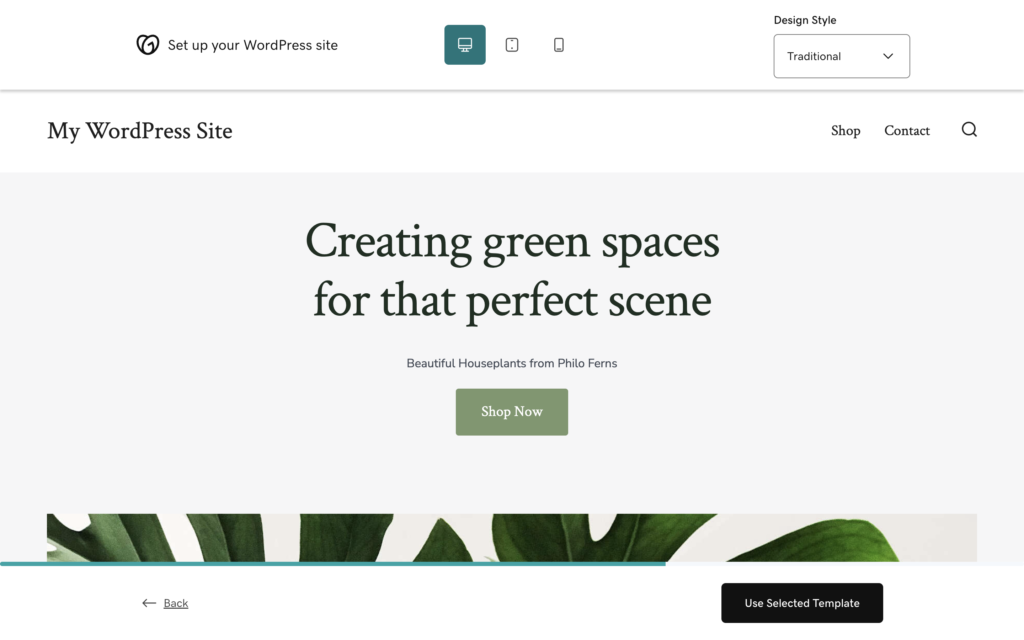
Create a username
Next, you’re going to need to choose a username to be the admin for your WordPress website but you can add other admins and change this later on.
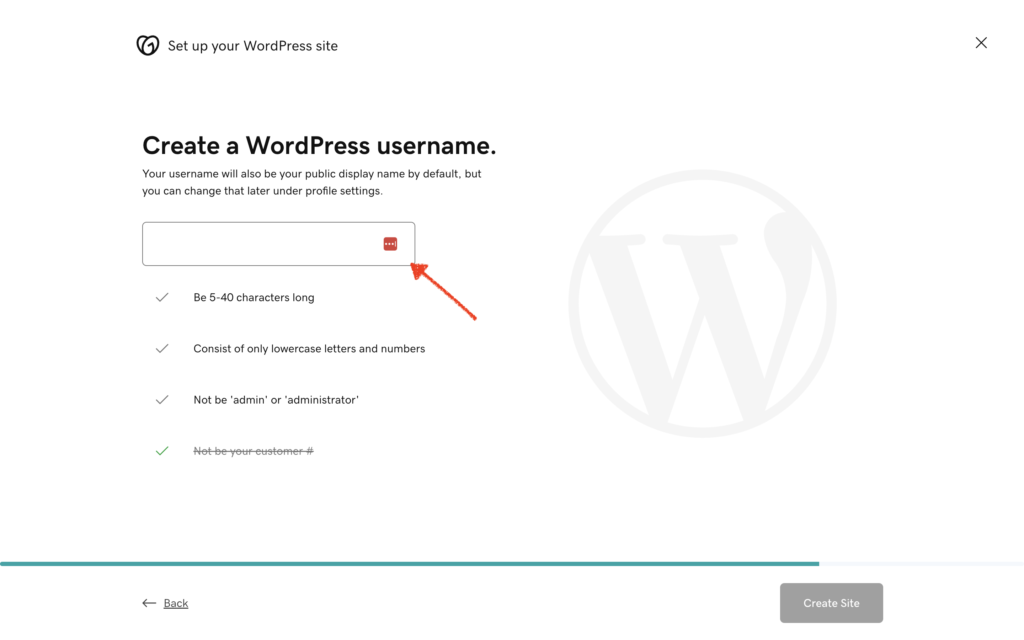
Preparing Your WordPress Site – just sit back & wait!
Now you wait for the magic to happen! It usually only takes a few minutes and then you’ll be automatically directed to your new WordPress blog website!
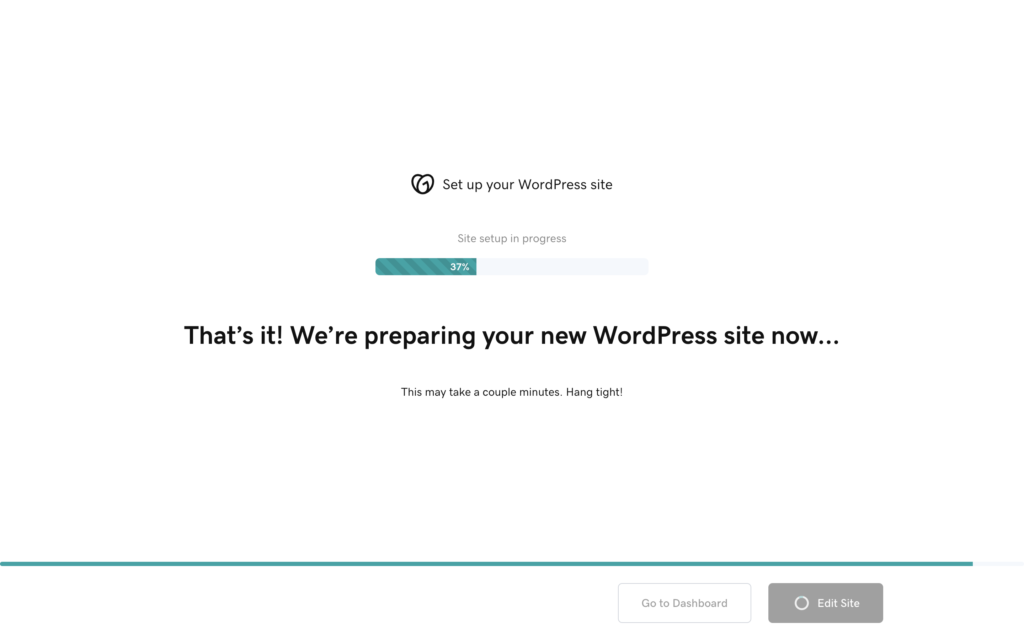
Typically I get an email letting me know my new WordPress Website www.UFNisdh7864hffjs5.com is ready! But, I usually leave the screen up until the website it done as well so if will sign me in and redirect me 😉
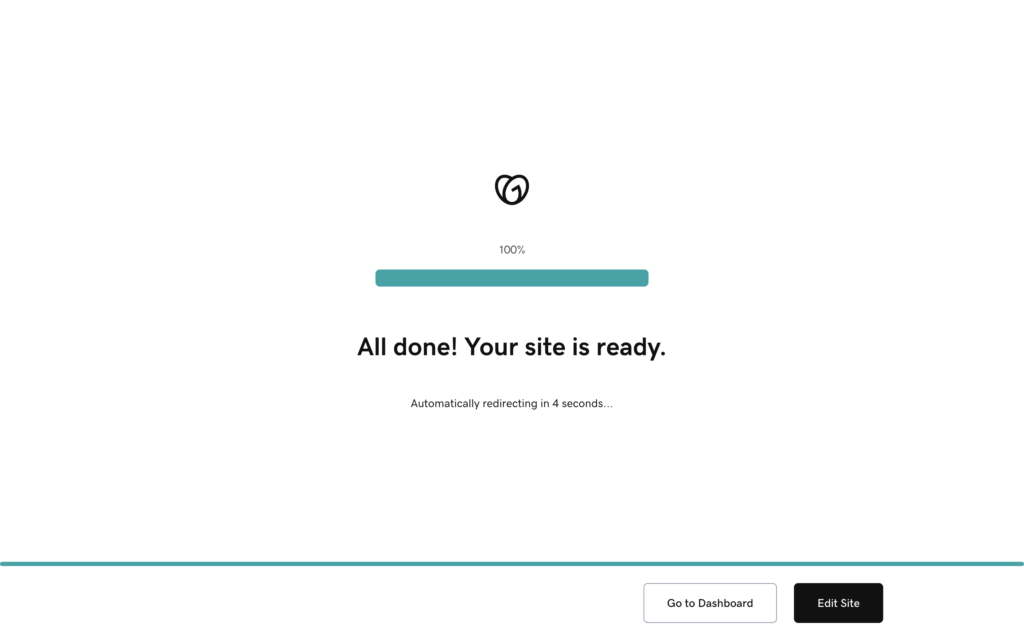
Time to start customizing your new website (& then launch it)
Now that you’re new website has been set up with the basic theme installed, you can start customizing it to look and feel like your own blog. i.e. the colors, logo, images, menus, pages, etc… Go To The Left Hand Navigation Menu Under “Appearance” >> and select “Customize” this will allow you to change many of the “visual” aspects and functions of your website.

Customize your pages
You will want to go through and customize your main pages like your homepage, about page, contact page.
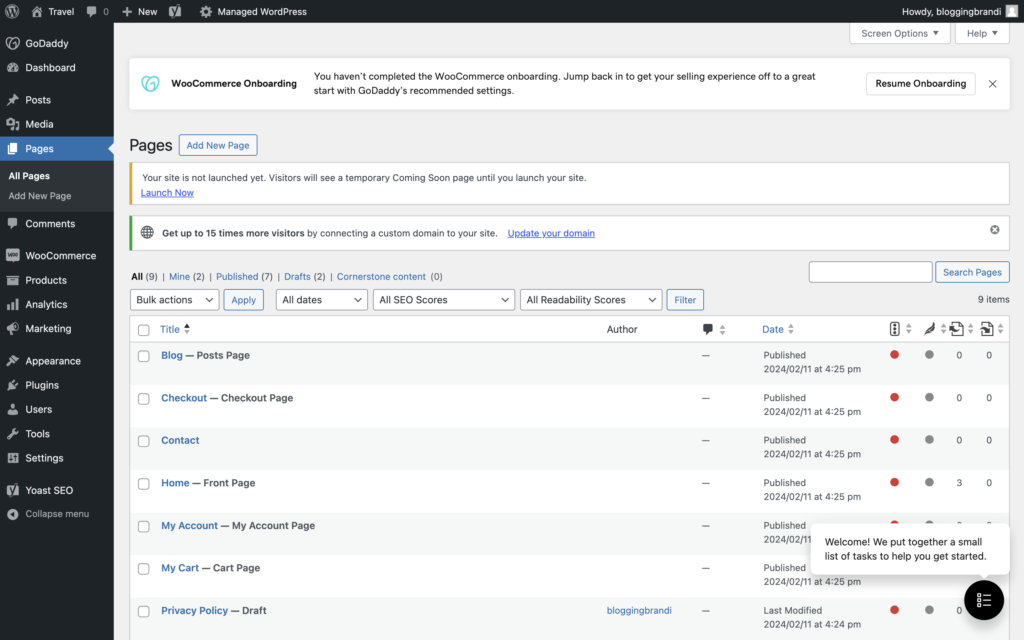
Edit Your Navigation Menus
Also make sure all your shop, pages and blog posts are added to your menus (under the Appearance >> MENU)
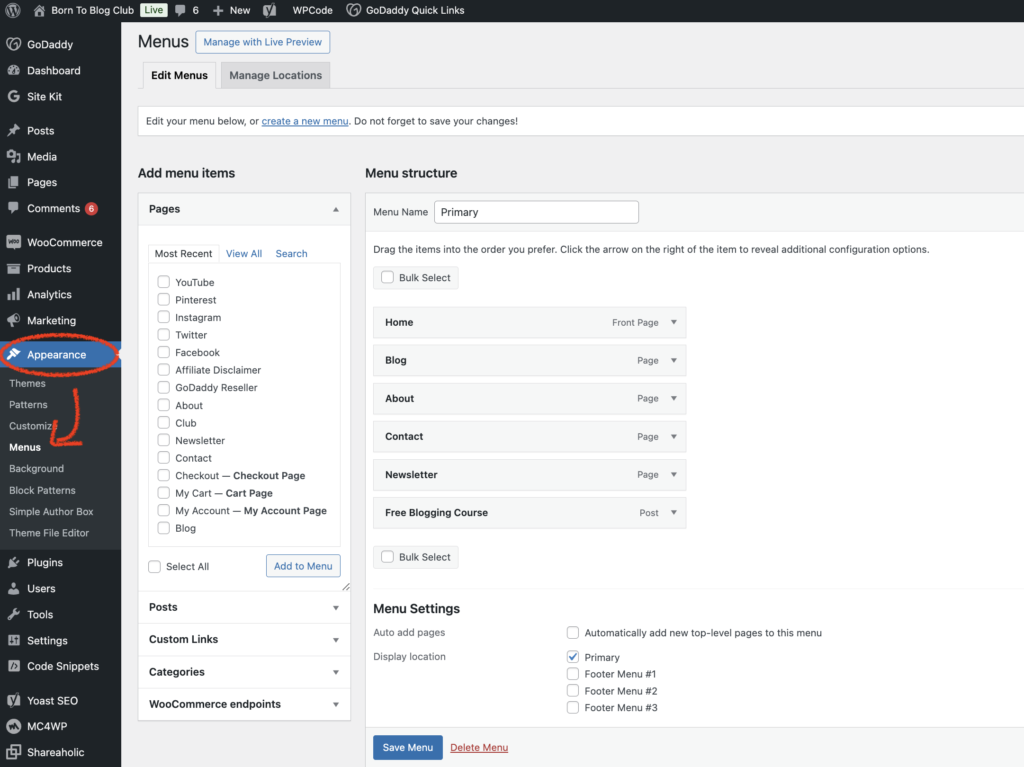
Add your blog posts
And of course, hopefully, you’ve already started writing your first blog posts and pillar content so you can add those under the “Posts” tab on the left navigation menu (in your WordPress dashboard)
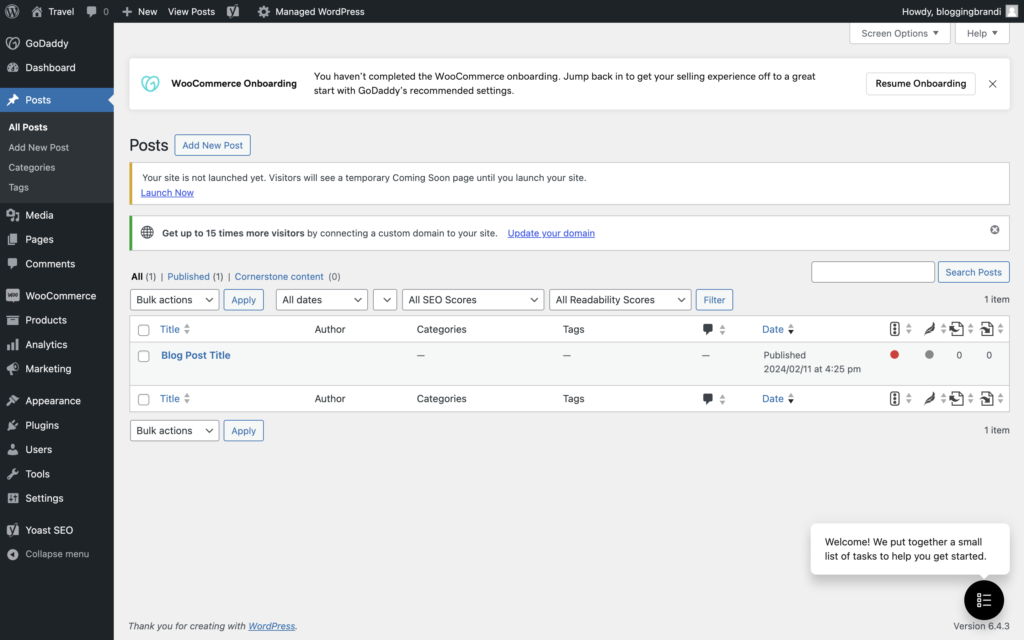
Review & Launch Your Blog!
Last but not least you want to review what your finished website will look like, don’t forget to connect the domain name you purchased if you have not already done so, and finally LAUNCH your new BLOG website!
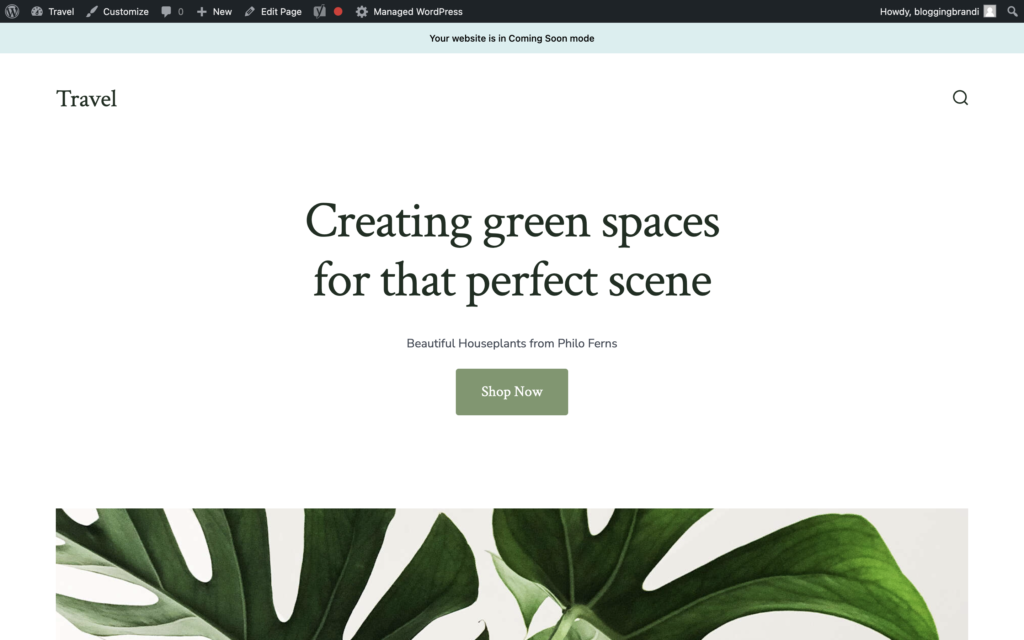
Now you know how to start a blog and create your website in 5-minutes! Drop a comment below to let me know what questions you have! I Can’t wait to read them and hear your thoughts on this post.
Also, don’t forget to Sign Up for the FREE NEWSLETTER!
Related Articles:
- Launch Your Voice: Create a Blog in 5 Minutes (Seriously!)
- How to Start a Blog in 5 Minutes
- How to make your website in 5 minutes- a step-by-step guide
- How to set up a blog in 5 minutes
- Creating a Website in 5 Minutes: A Step-by-Step Guide
- How to Start a Blog in 2024 | Blogging for Beginners

If we haven’t officially met, Hi I’m Blogging Brandi an EX-Corp Kool-Aid Drinker, born to be a blogger, Creator, and Entrepreneur! I also have a Degree in Finance and am a Licensed Cosmetologist. Plus, I LOVE RVing and hanging out with my Dogs ( I have a Cat too!)…