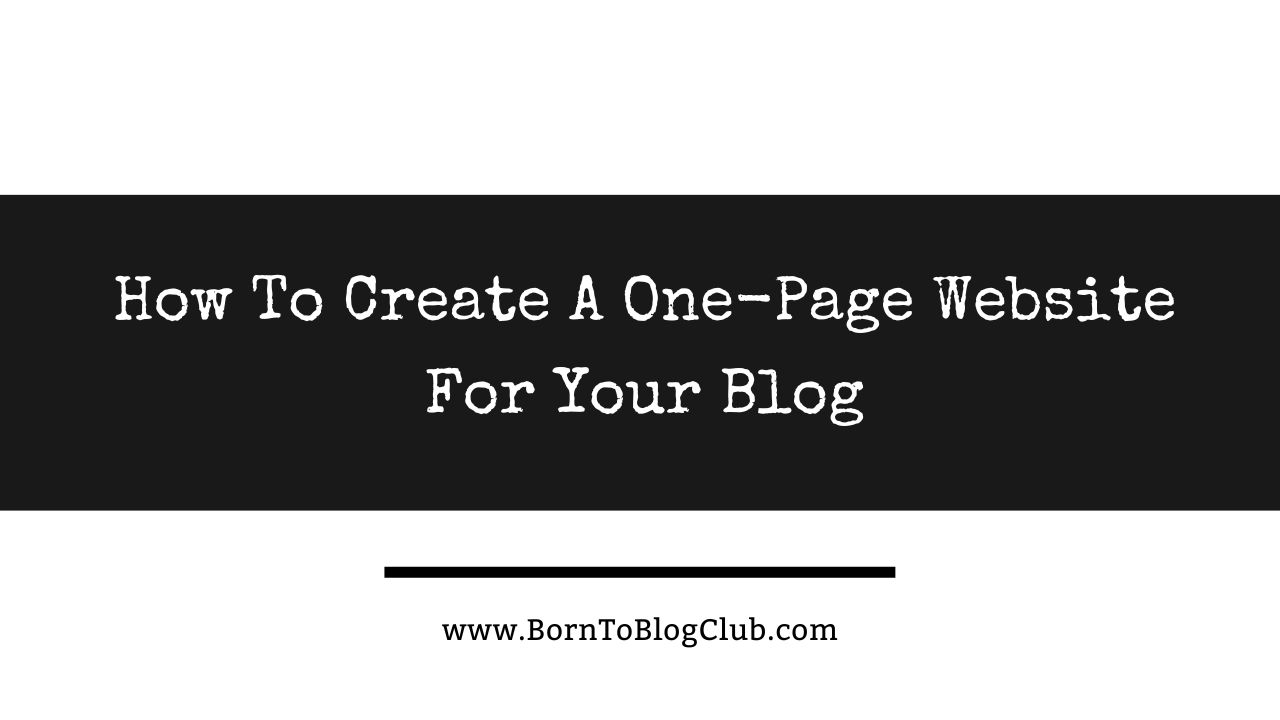Whether you’re already a successful blogger with a website looking for a way to organize yourself online, managing multiple blogs or just learning how to start a blog for the first time learning How To Create A One-Page Website For Your Blog is something EVERY BLOGGER SHOULD DO!
Advanced blogger or not, you probably already have social media profiles for your blog, business or yourself, an email address or some other type of online profiles you can link too! Think of this as building your brand “personal branding” or “Business branding” online!
But if you’re learning How To Get Started Blogging you might wonder What can I use if I don’t have a website? or What can I use instead of a website? If you’re just starting out on your blogging journey and only need a simple way to redirect users to your content without a Website then you can use a simple solution such as LinkTree! It’s the best way for How To Create A One-Page Website For Your Blog (you could even call it a landing page for your blog)!
Turning Multiple Pages Into ONE…
If you’re a digital nomad, online entrepreneur, blogger, without a website, or have multiple websites, online “links”, social media accounts, etc… it’s time to GET ORGANIZED ONLINE!
Branding 101
Maybe you just want to LOOK LIKE A BRAND to everyone else online, then I want you to take a second to get yourself either ORGANIZED or SETUP ONLINE! This will allow you to take a step back, review, and reevaluate where you’re at, plus what you need to tweak, add or delete to help bring some clarity to your BRAND aka YOU (your personal and/or business brand online). And You do NOT need a website to do this!
Organize ALL of your Online Profiles
The first thing we need to do is “organize YOU” online but I was thinking of a quick way to showcase all the things you have going on — you have to trust me and know that you’re always going to be tweaking things as you grow your brand and learn things about yourself and your audience. But, we need to get everything you do all in one place like your online resume so we can decide what is the next move. Plus, this will be a great way to visually SEE all you offer and do!
For instance, I have a YouTube, Facebook, Instagram, Pinterest, Twitter, TikTok, and LinkedIn.
Set Up A LINKTREE Account
The first thing I’d tell you to do is go and set up a Linktree. It’s Everything You Are. In one, simple link. One link to help you share everything you create, curate, and sell from your Instagram, TikTok, Twitter, YouTube, and other social media profiles, plus more!
Not just to organize all of your brand links and social icons for others, but also to have them to easily refer to for yourself! Be sure to use the same @handle for your username as you do on social media. FYI you should be using the same @handle on all of your accounts online to build consistency and brand awareness. Mine is @BloggingBrandi and @RVersity

This is so easy you can do it on your computer or the Linktree App on your Phone! Keep in mind the below instructions may be a little different if you’re setting up your linktree on the App vs on a Desktop, but fairly similar. I’m on a desktop to be able to take screenshots. BTW Here is a link to mine https://linktr.ee/bloggingbrandi but yours will be https://linktr.ee/@YourHandle
THIS link will also be your “Website” for now you can even forward your Domain URL if you have one to your Linktree Temporarily meaning use your linktree as your website while you work on your website behind the scenes or until you get a website setup, etc…
More Linktree Examples:
- https://linktr.ee/RVersity
- https://linktr.ee/BirdiesDoghouse
- https://linktr.ee/NVington
- https://linktr.ee/RaydiantLady
- https://linktr.ee/thegingerfiles
- https://linktr.ee/VMLVibes
Add your Profile Pic, Title, and bio!
Make sure to go into the Settings under the Appearance Tab and add a Profile Picture (use the same profile picture across all of your social media accounts) as well as fill out your title and bio.
- ✅ Add Profile Picture
- ✅ Fill in your Profile Title
- ✅ Add a Description or Bio

Add ALL of your Social Media accounts as Icons!
Next, go into Settings and Add ALL of your Social Media Accounts as Icons either at the top or bottom of your profile. I prefer to have mine on the bottom. I set up social icons for YouTube, Facebook, Instagram, Pinterest, Twitter, TikTok, and LinkedIn. Even if you do NOT use all of those platforms, I would highly suggest reserving the @Handle names so that you’ll have them should you ever decide to use those platforms. Otherwise, you might lose them!

Add ALL of your LINKS!
If you have ANY links to your Website(s), Email List, Contact Page, About, Store, etc… add those in as TABS on your Tree under the Links Tab! For me, I have tabs for my Website, Blogs, YouTube Videos, Newsletter, Shop, Contact Page, Email List, and a few more…
- Website
- Blogs
- Store
- Book a Call
- Say Thanks
- Contact Me
- Newsletter
- and a few more…

What if you do NOT have any other links?
Now in case you do NOT have any links yet consider using the ones you do while you build on the rest of your brand. You could add the Social Media links as TABS so your LinkTree does Not look empty when someone lands on it.
And I would honestly add ALL your links, every link you can think about you have! You want to have these all in one place not just to showcase and share with others, but to refer back to them for yourself. Also, this will give you away to SEE your Brand from a far and make tweaks to what you offer, or what you need to add, subtract, tweak, etc… that’s what @VMLvibes did since they don’t have any other links!

OTHER links you can add for FREE as part of your link tree:
- Tip Jar (via Paypal)
- Document for others to Download
- Video (I have a “My Story” Tab with a video)
- And more….
Take a look, click around, and see what all NEW features are always coming out inside Linktree. And as you start to add new things to your brand be sure to add them as links on your tree! Think of this as your website and a place where you can send people. I would also add your linktree URL i.e. https://linktr.ee/bloggingbrandi to ALL of your social media accounts as your URL Handle. Because technically Linktree was originally created for Instagram users since you could only add ONE link in your Bio previously! So I always tell people in my post go to the LINKS IN MY BIO! But, you can use your linktree ANYWHERE!

Now that you have yourself ORGANIZED ONLINE and a way to help you share everything you create, curate, and sell from your Instagram, TikTok, Twitter, YouTube, and other social media profiles, plus more! Everything You Are. In one, simple link. Be sure to ADD it to ALL your social media profiles, use it in place of your website domain URL, or forward yours to it. And of course always be reviewing, re-evaluating, and readjusting your link tree to include or remove tabs/links that do not help add value to your brand, or even confuse people about what you offer or do! aka Why they need to follow much less ever invest time, money, or energy into you!
Please leave a comment below and Let me know your thoughts on this post.
Don’t Miss A Thing…
Follow @BornToBlogClub on your favorite social media platforms via: Pinterest, Facebook, Instagram, Twitter X, LinkedIn, TikTok, YouTube and Don’t forget to Sign Up for the FREE B2B NEWSLETTER!
ABOUT ME:
If we haven’t officially met, Hi I’m Blogging Brandi an EX-Corp Kool-Aid Drinker, born to be a blogger, Creator, and Entrepreneur! I also have a Degree in Finance and am a Licensed Cosmetologist. Plus, I LOVE RVing and hanging out with my Dogs ( I have a Cat too!)…
Affiliate Disclaimer: Note this description contains affiliate links that allow you to find the items mentioned in this video and support the channel at no cost to you. While this channel may earn minimal sums when the viewer uses the links, the viewer is in no way obligated to use these links. Thank you for your support!
Related Articles:
- How To Set Up Social Media Accounts For Your Blog (the right way)
- How To Build A Website For Your Blog (in 5 minutes)
- Free Blogging Course
#HowToBlog #SuccessfulBlogger #Blogging #BeginnerBlogger #BloggingForBeginners #BloggingCoach #BloggingBrandi #LandingPage #OnePageWebsite #LinkTree #BloggingTips #WebsiteTutorial #Branding #Blog #ILoveToBlog #BornToBlog #BornToBlogClub #PersonalBranding #BusinessBranding #MultipleBlogs #BusinessBlogger #BusinessBlogs #FreeBloggingCourse

If we haven’t officially met, Hi I’m Blogging Brandi an EX-Corp Kool-Aid Drinker, born to be a blogger, Creator, and Entrepreneur! I also have a Degree in Finance and am a Licensed Cosmetologist. Plus, I LOVE RVing and hanging out with my Dogs ( I have a Cat too!)…